Windows is a versatile operating system with a plethora of features designed to enhance user experience. Here are some expert tips to help you optimize your Windows experience and make the most out of its capabilities:
- Powerful Search Functionality: Windows Search is a powerful tool for finding files, apps, settings, and more on your computer. Press the “Windows key + S” to open the Search bar and start typing your query. Windows will display relevant results in real-time, making it easy to locate what you’re looking for quickly. You can also use search filters to narrow down results based on file type, date modified, and other criteria.
- Customize Your Notifications: Take control of your notifications to avoid unnecessary interruptions during work or leisure time. Go to Settings > System > Notifications & actions to customize your notification preferences. You can choose which apps are allowed to send notifications, prioritize notifications from certain apps, and enable or disable notification banners and sounds.
- Maximize Battery Life with Battery Saver: If you’re using a laptop or tablet, Battery Saver can help you maximize battery life and extend your device’s runtime. Go to Settings > System > Battery to enable Battery Saver mode and adjust its settings. Battery Saver conserves energy by reducing background activity and adjusting system settings like screen brightness and refresh rate, allowing you to get the most out of your battery.
- Night Light for Reduced Eye Strain: Night Light is a built-in feature that reduces blue light emissions from your screen, making it easier on the eyes, especially at night. Go to Settings > System > Display to enable Night Light and adjust its intensity and schedule. Using Night Light can help reduce eye strain and improve sleep quality by minimizing exposure to blue light, which can disrupt your circadian rhythm.
- Optimize Storage with Storage Sense: Storage Sense is a handy feature that helps you free up disk space and keep your storage organized. Go to Settings > System > Storage to enable Storage Sense and configure its settings. Storage Sense can automatically delete temporary files, empty the Recycle Bin, and remove files from the Downloads folder that haven’t been accessed for a specified period, helping you reclaim valuable storage space.
By implementing these expert tips and techniques, you can optimize your Windows experience and unlock its full potential. Whether you’re a casual user or a seasoned pro, these tips will help you make the most out of your Windows journey and ensure a smooth and efficient computing experience.
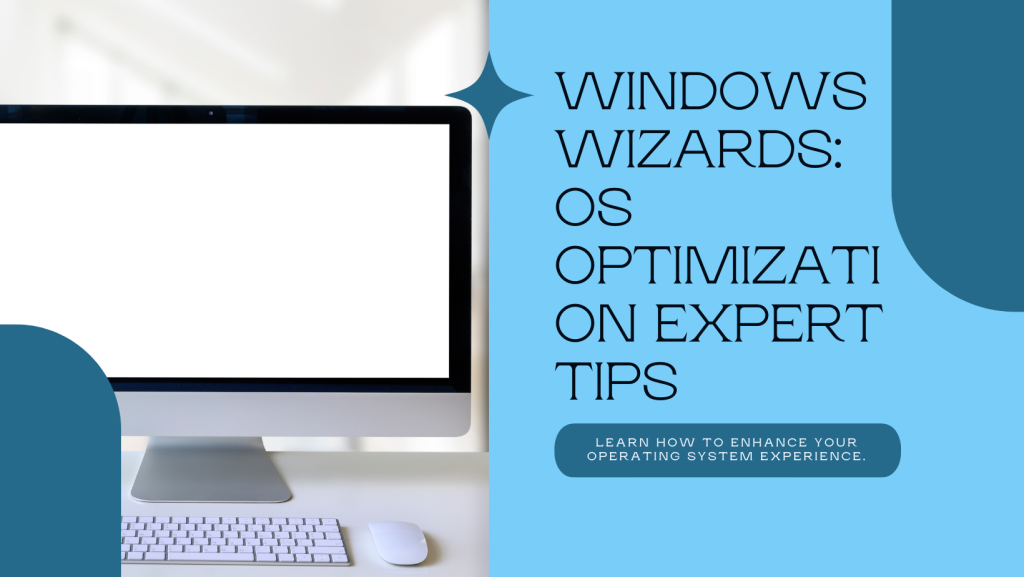
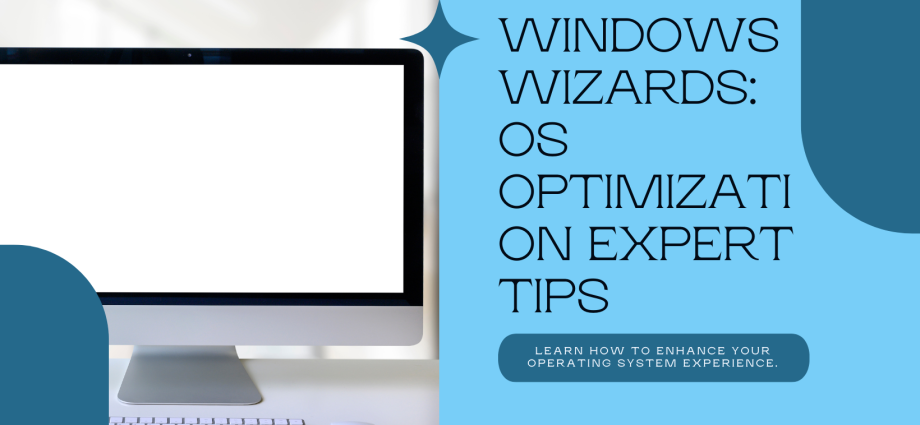

Comments are closed, but trackbacks and pingbacks are open.