While Windows OS offers a plethora of user-friendly features, many advanced functionalities remain hidden beneath the surface. Unlock the full potential of your Windows experience with these advanced tips and tricks:
- GodMode for Comprehensive System Control: Activate “GodMode” to access an extensive array of system settings and controls from a single folder. Simply create a new folder and rename it to “GodMode.{ED7BA470-8E54-465E-825C-99712043E01C}” to unlock this hidden feature.
- Master Command Prompt and PowerShell: Command Prompt and PowerShell are powerful command-line interfaces that offer unparalleled control over your system. Learn essential commands and scripts to automate tasks, troubleshoot issues, and unleash advanced functionalities.
- Harness Registry Editor for Customization: Registry Editor provides access to the underlying settings and configurations of the Windows OS. Exercise caution when making changes, but explore its depths to customize Windows beyond its standard options.
- Group Policy Editor for System Administration: Group Policy Editor is a powerful tool for system administrators and advanced users to enforce policies and configurations across multiple devices. Dive into its settings to exert granular control over Windows settings and behaviors.
- Remote Desktop for Seamless Connectivity: Remote Desktop enables you to access and control your Windows PC from another device remotely. Configure Remote Desktop settings to facilitate remote assistance, access files, or manage systems from afar.
- Hyper-V for Virtualization: Hyper-V is a built-in hypervisor that allows you to create and manage virtual machines on your Windows system. Explore Hyper-V to run multiple operating systems simultaneously, test software, or create isolated environments for experimentation.
- Windows Subsystem for Linux (WSL): WSL enables you to run a Linux distribution alongside Windows, seamlessly integrating the best of both worlds. Install WSL and explore its capabilities for development, system administration, and cross-platform compatibility.
- Task Scheduler for Automation: Task Scheduler enables you to automate tasks and scripts based on predefined triggers or schedules. Leverage Task Scheduler to streamline repetitive tasks, schedule backups, or perform maintenance activities without manual intervention.
- Resource Monitor for Performance Analysis: Resource Monitor offers detailed insights into system performance, resource utilization, and process activity. Monitor CPU, memory, disk, and network usage in real-time to identify bottlenecks and optimize system performance.
- Advanced Network Configuration with Command Line: Command-line tools such as “netsh” provide advanced network configuration capabilities beyond the standard GUI interface. Explore commands for IP address management, firewall configuration, and network diagnostics to master network administration.
By delving into these advanced features and functionalities, you can elevate your Windows experience to new heights, unlocking hidden potentials and enhancing productivity and control.
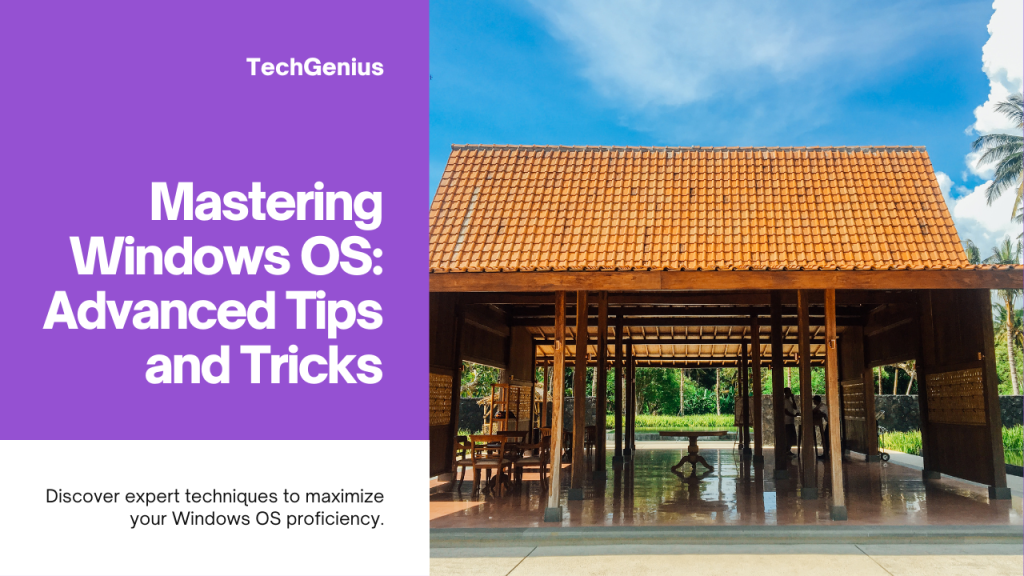


Comments are closed, but trackbacks and pingbacks are open.