Navigating through the intricacies of the Windows operating system can sometimes feel like a daunting task, but fear not! With the right tips and tricks, you can become a master of Windows and enhance your efficiency and productivity. Here are some essential tips to help you make the most out of your Windows experience:
- Keyboard Shortcuts: Learning keyboard shortcuts can significantly speed up your workflow. For example, pressing “Windows key + D” will minimize all open windows and take you straight to the desktop, while “Windows key + L” will lock your computer. Explore other useful shortcuts like “Ctrl + C” for copying, “Ctrl + V” for pasting, and “Alt + Tab” for switching between open applications.
- Customize Your Start Menu: Take advantage of the customizable features of the Start menu to organize your frequently used apps and shortcuts. You can pin your favorite apps to the Start menu for quick access and create custom tile groups to categorize your apps based on your preferences. Right-clicking on an app allows you to resize its tile or uninstall it directly from the Start menu.
- Task Manager Mastery: The Task Manager is a powerful tool for monitoring and managing your system’s performance. Press “Ctrl + Shift + Esc” to open Task Manager and view active processes, CPU and memory usage, and network activity. You can use Task Manager to identify and close unresponsive applications, manage startup programs, and troubleshoot performance issues.
- Snap Assist for Multitasking: Snap Assist is a handy feature that allows you to snap windows to the edges of your screen for efficient multitasking. Dragging a window to the left or right edge of the screen will automatically resize it to fill half of the screen, allowing you to work with multiple windows side by side. You can also use the “Windows key + Arrow keys” to snap windows to different quadrants of the screen.
- File Explorer Tips: File Explorer is your gateway to managing files and folders on your computer. Use the search bar at the top right corner to quickly find files by name or keyword. You can also customize the layout of File Explorer by adjusting the view options, such as icon size and sorting preferences. Take advantage of features like Quick Access and Libraries to easily access your frequently used files and folders.
By incorporating these tips and tricks into your Windows workflow, you can streamline your computing experience and become a more efficient and productive user. Whether you’re a seasoned Windows veteran or a newcomer to the platform, mastering these essential techniques will help you make the most out of your Windows journey.
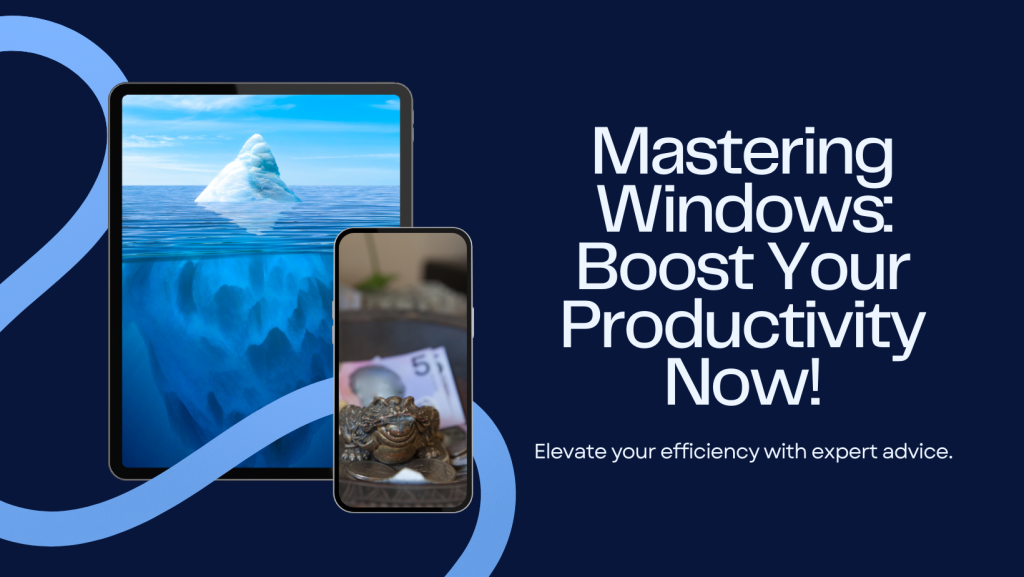


Comments are closed, but trackbacks and pingbacks are open.