Windows is a feature-rich operating system with hidden gems waiting to be discovered. Unlock its full potential with these insider tips and tricks that will help you boost your productivity and efficiency:
- Virtual Desktops for Organization: Take advantage of virtual desktops to organize your work into separate spaces. Press “Windows key + Tab” to open Task View and create multiple desktops. You can move windows between desktops by dragging them or using the “Windows key + Ctrl + Left/Right arrow” shortcut. Virtual desktops are perfect for keeping work-related tasks separate from personal activities.
- Focus Assist for Distraction-Free Work: Enable Focus Assist to minimize distractions and stay focused on your tasks. Go to Settings > System > Focus Assist to customize your preferences. You can choose to automatically suppress notifications during specific times or when you’re in full-screen mode. Focus Assist ensures that important notifications don’t disrupt your workflow when you need to concentrate.
- Mastering Window Management: Windows 10 offers powerful window management features that can help you organize and navigate through open applications efficiently. Experiment with features like Aero Shake (clicking and shaking a window to minimize all other windows) and Task View (displaying all open windows for easy switching). You can also use the Snap feature to resize and arrange windows with ease.
- Cortana Integration: Cortana, Microsoft’s virtual assistant, can help you perform various tasks using voice commands or typed queries. Press the “Windows key + C” to activate Cortana and ask questions, set reminders, or search for files and information on your computer. Cortana can also provide personalized recommendations and assist with tasks like scheduling appointments or sending emails.
- Customize Your Taskbar: Personalize your taskbar to suit your preferences and workflow. Right-click on the taskbar to access options such as locking the taskbar, hiding it in tablet mode, or customizing the toolbar. You can also pin your favorite apps and programs to the taskbar for quick access. Experiment with different settings to optimize your taskbar layout for maximum efficiency.
By incorporating these insider tips into your Windows experience, you can unlock hidden features and streamline your workflow for enhanced productivity. Whether you’re a casual user or a power user, mastering these techniques will help you make the most out of your Windows journey.
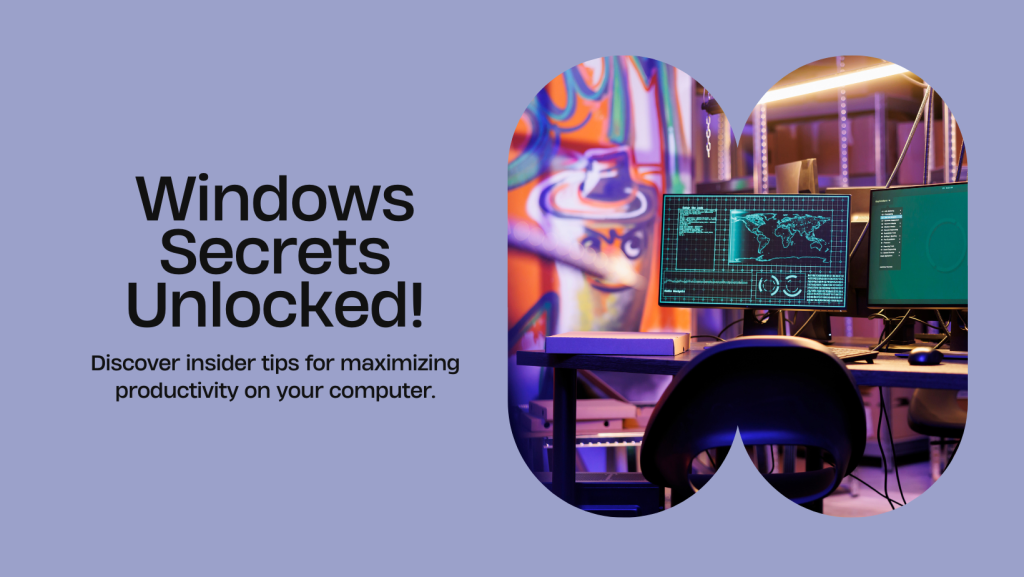
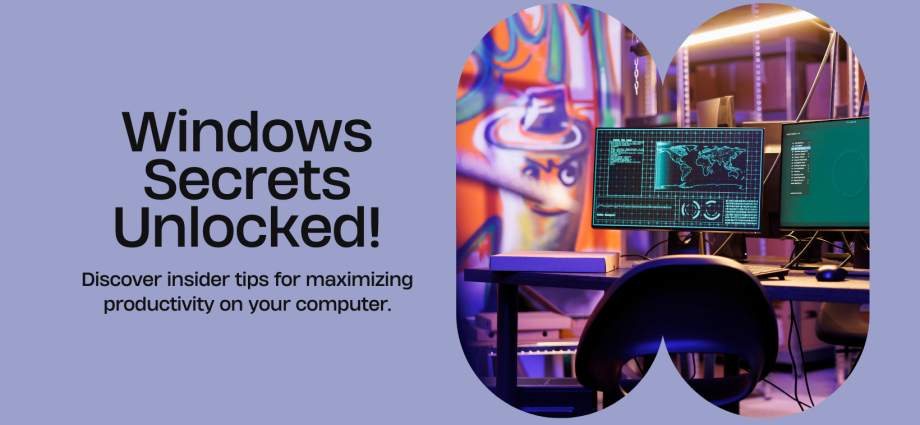

Comments are closed, but trackbacks and pingbacks are open.