A well-maintained computer operates smoothly and efficiently, enhancing your overall user experience. Whether your computer is brand new or showing signs of age, these tips and tricks will help optimize its performance and responsiveness.
- Clean Up Disk Space: Over time, unused files, temporary data, and applications can clutter your hard drive and slow down performance. Use built-in tools like Disk Cleanup (Windows) or Disk Utility (macOS) to remove unnecessary files and free up disk space.
- Manage Startup Programs: Review the list of programs that launch automatically when your computer starts up. Disable unnecessary startup programs to reduce boot time and conserve system resources. On Windows, you can manage startup programs through the Task Manager or System Configuration utility (msconfig). On macOS, use the Users & Groups settings in System Preferences.
- Defragment Your Hard Drive: If you’re using a traditional hard drive (HDD), defragmenting it can improve file access speed and overall system performance. On Windows, you can run the built-in Disk Defragmenter tool. macOS automatically optimizes storage on solid-state drives (SSDs) and doesn’t require manual defragmentation.
- Update Drivers: Ensure that device drivers for your computer’s hardware components, such as graphics cards, sound cards, and network adapters, are up to date. Outdated drivers can cause compatibility issues and impact system performance. Visit the manufacturer’s website or use driver update software to check for the latest drivers.
- Optimize Your Web Browser: Web browsers accumulate temporary files, cookies, and browsing history that can slow down performance over time. Regularly clear your browser’s cache and cookies, and consider using browser extensions or add-ons to enhance privacy and security while browsing.
- Increase RAM (Memory): If your computer feels sluggish when running multiple applications or tasks, adding more RAM can improve performance. Check your computer’s specifications to determine if additional RAM is supported and consider upgrading if necessary.
- Monitor System Health: Use built-in system monitoring tools or third-party software to track your computer’s performance metrics, such as CPU usage, memory usage, and disk activity. Monitoring these metrics can help identify potential bottlenecks or issues that may require attention.
By implementing these optimization tips and regularly maintaining your computer’s health, you can ensure that it operates at peak performance, allowing you to work efficiently and enjoy a seamless computing experience.
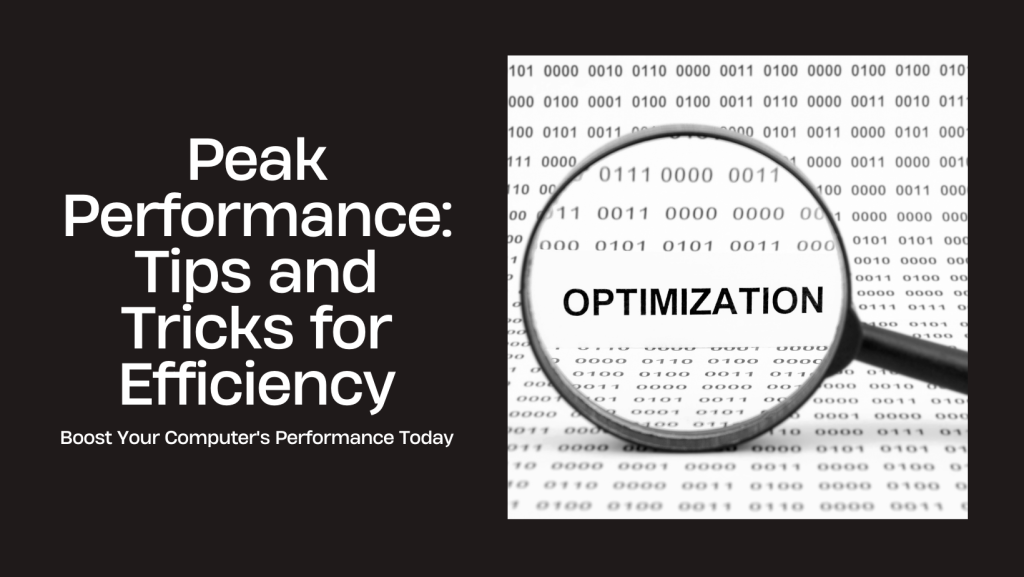
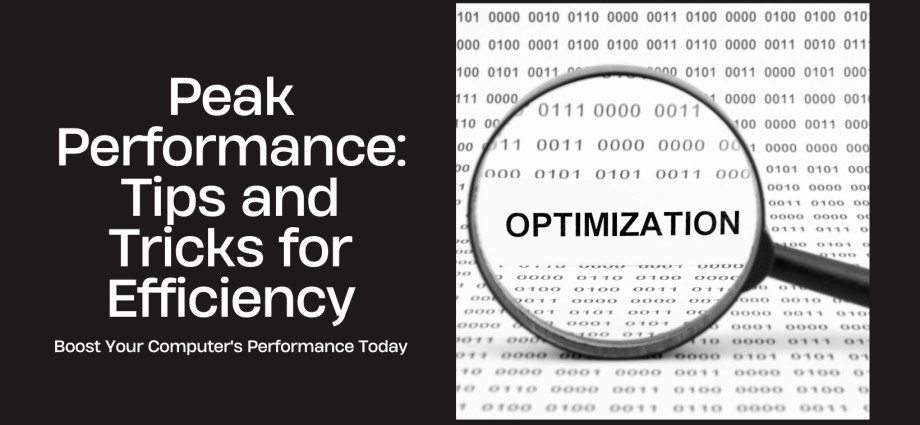

Comments are closed, but trackbacks and pingbacks are open.