Windows OS is ubiquitous in the digital realm, powering countless devices worldwide. Mastering its intricacies can significantly enhance your productivity and user experience. Here are ten essential tips to navigate Windows like a pro:
- Keyboard Shortcuts for Swift Navigation: Memorizing keyboard shortcuts can expedite tasks exponentially. For instance, “Win + D” instantly minimizes all windows, revealing the desktop, while “Win + E” opens File Explorer swiftly.
- Customize Start Menu for Quick Access: Tailor your Start Menu to prioritize frequently used apps and utilities. Pinning essential programs to the Start Menu ensures rapid access, streamlining your workflow.
- Utilize Virtual Desktops for Organization: Virtual Desktops provide a clutter-free workspace by segregating applications into distinct desktops. Employ “Win + Tab” to manage and navigate between multiple virtual desktops seamlessly.
- Optimize Taskbar for Efficiency: Customize the Taskbar by pinning frequently used applications and removing unnecessary clutter. Right-click on the Taskbar, navigate to “Toolbars,” and select desired options to streamline accessibility.
- Master File Explorer Search: Harness the power of File Explorer’s search functionality to locate files swiftly. Utilize advanced search filters such as file type, date modified, and size to pinpoint specific documents with ease.
- Enhance Security with Windows Defender: Windows Defender offers robust built-in security features to safeguard your system against malware and threats. Ensure real-time protection is enabled and perform regular scans for comprehensive security.
- Optimize Power Settings for Battery Life: Maximize battery life on laptops by customizing power settings. Navigate to “Power & Sleep Settings” to adjust power plans and optimize energy consumption based on usage requirements.
- Utilize Clipboard History for Productivity: Windows 10 introduced a clipboard history feature, allowing users to access previously copied items. Press “Win + V” to unleash the power of clipboard history, facilitating seamless multitasking and content management.
- Master Task Manager for System Optimization: Task Manager is a potent tool for monitoring system performance and managing processes. Explore its features to identify resource-intensive applications, troubleshoot issues, and optimize system performance.
- Stay Updated for Latest Features and Security Patches: Regularly update your Windows OS to access the latest features, performance enhancements, and crucial security patches. Automatic updates can be enabled to ensure hassle-free maintenance and protection against emerging threats.
By incorporating these tips into your Windows workflow, you can harness the full potential of the operating system, enhancing efficiency, security, and overall user experience.
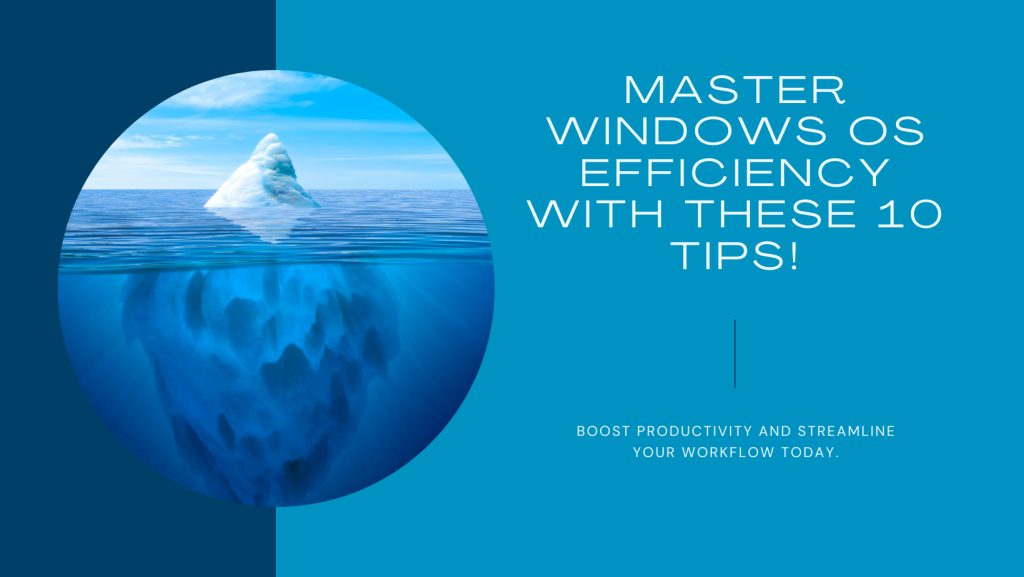
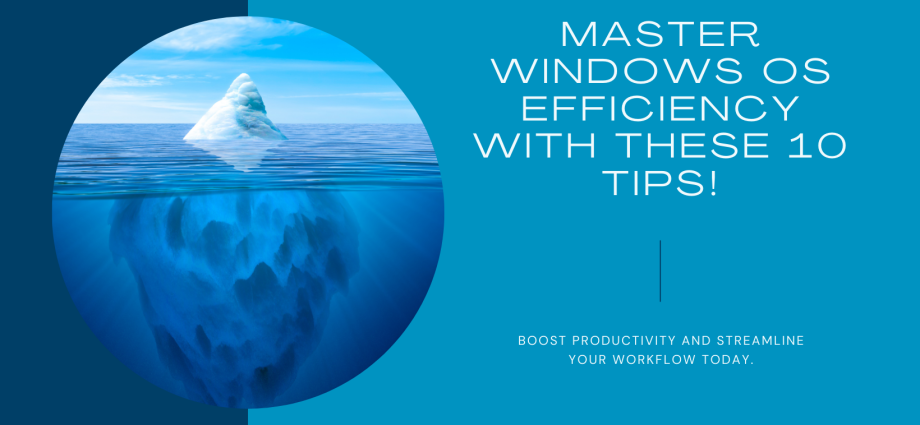

Comments are closed, but trackbacks and pingbacks are open.